Each
Cave Man has different
abilities. Control them in this page.
Ooga:
Auto fire on Laser:
If ON then Ooga
fires Laser whenever it is available. Other wise you have to Tap on him.
Yuba:
Stands On Platform: Select the
platform number on which Yuba will be standing. (See end of this
section for platform details)
Rapid Fire: If
ON, then you just
hold your finger for continuous firing.
Auto Fire: If
Rapid Fire is ON and if you held your finger for some time (controlled
by next parameter) then lifting your finger will leave Yuba to fire
continuously with some delay. No need to Tap for firing. Tapping will
stop Auto Firing.
Hold time for
Auto-Fire: How many seconds
the finger should be held to
trigger Auto-Fire.
Auto-Fire
Delay: Once the auto-fire is
on, delay between each fire in
milli-seconds.
Booga:
Stands On Platform: Select the
platform number on which Booga will be standing. (See end of this
section for platform details)
Rapid Fire: If
ON, then you can
hold your finger for continuous firing.
Auto Fire: If
Rapid Fire is ON
and if you held your finger for some time (controlled by next
parameter) then lifting your finger will leave Booga to fire
continuously with some delay. No need to Tap for firing. Tapping will
stop Auto Firing.
Hold time for Auto-Fire: How
many
seconds the finger should be held to trigger Auto-Fire.
Auto-Fire Delay: Once
the auto-fire
is on, delay between each fire in milli-seconds.
Fires in
3-directions: If ON then
while holding your finger slide it
up/down to change the fire direction.
Saba:
Stands On Platform: Select the
platform number on which Saba will be standing. (See end of this
section for platform details)
Tiring Limit:
After how many throws
Saba gets tired. Once he is tired, he will sit down and catches the
breath.
Recovery Time:
How
many seconds Saba needs to get ready.
Platforms:
There are four platform. The top
platform is occupied by Ooga who fires lasers at Ship. He cannot be
moved. But the rest of the three can be moved to different platforms.
The platforms are numbered 1,2, 3 as shown below.
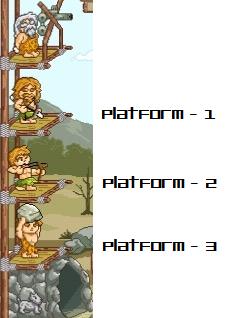
Please choose unique
platform for each one.
If there is a conflict then the correct platform is determined
based on
some logic in the order Yuba-Booga-Saba 1,2,3.
|

